Running Nova Tracker with Docker Desktop (GUI)
This guide explains how to run the Nova DSO Altitude Tracker using the Docker Desktop graphical interface on your Mac or Windows computer. The application includes default settings and will generate necessary files on first run if they are not provided.
Prerequisites:
- You must have Docker Desktop installed and running on your computer.
Steps:
1. Find and Pull the Image in Docker Desktop:
- Open the Docker Desktop application.
- In the search bar under “Docker Hub”, type
mrantonsg and press Enter. - You should see the
mrantonsg/nova-trackerrepository listed. - Click on it
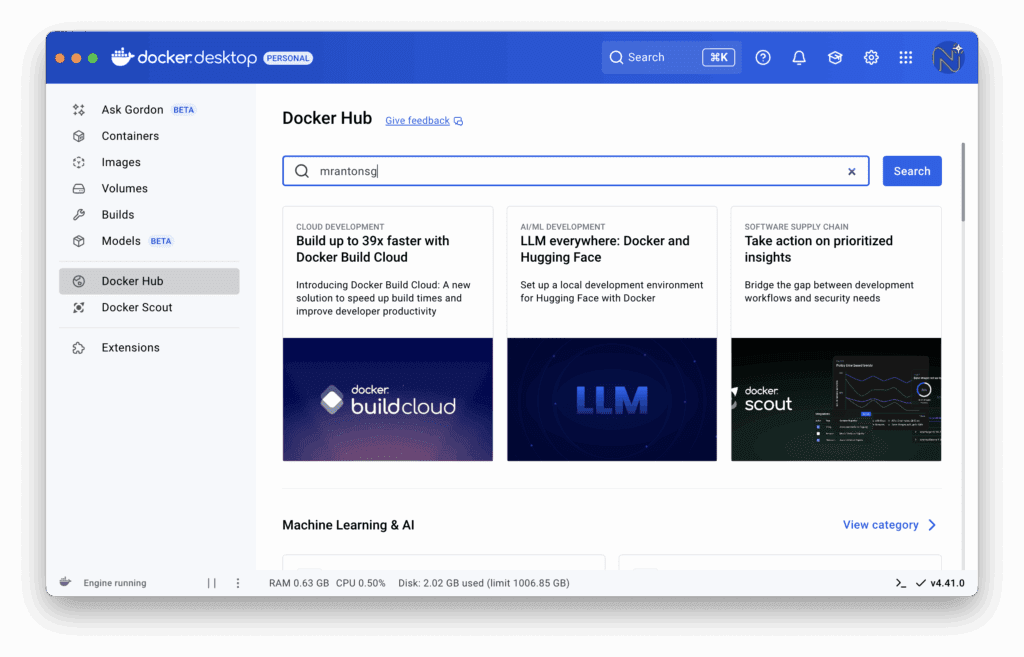
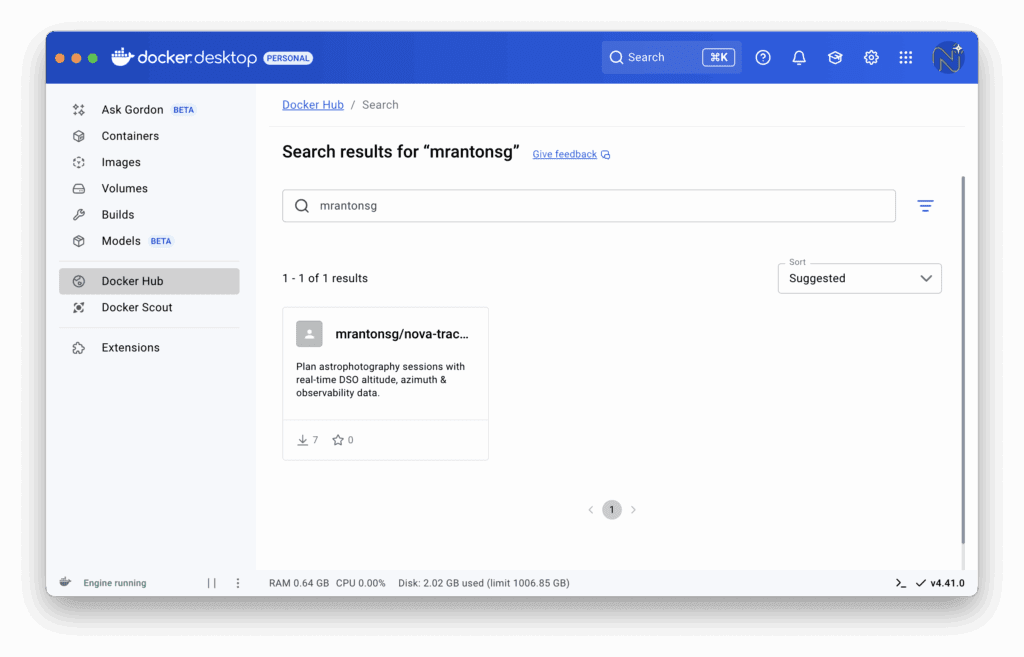
2. Pull and Run the Image as a Container (Basic):
- Click the “Pull” button next to it. Docker Desktop will download the latest image. Wait for the download to complete.
- Click the “Run” button associated with that image.
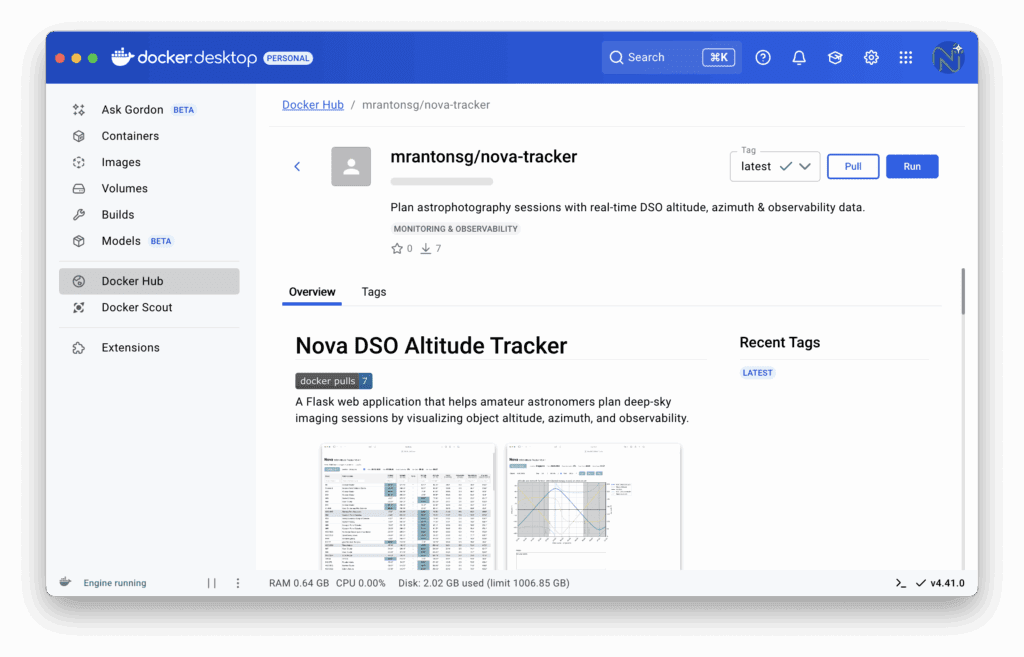
3. Configure Basic Container Options:
- A “Run new container” window will appear.
- Optional settings: Give it a descriptive name, like
nova-tracker-app. - Ports: Set the Host port to
5001. (The “Container port” should already show5001).
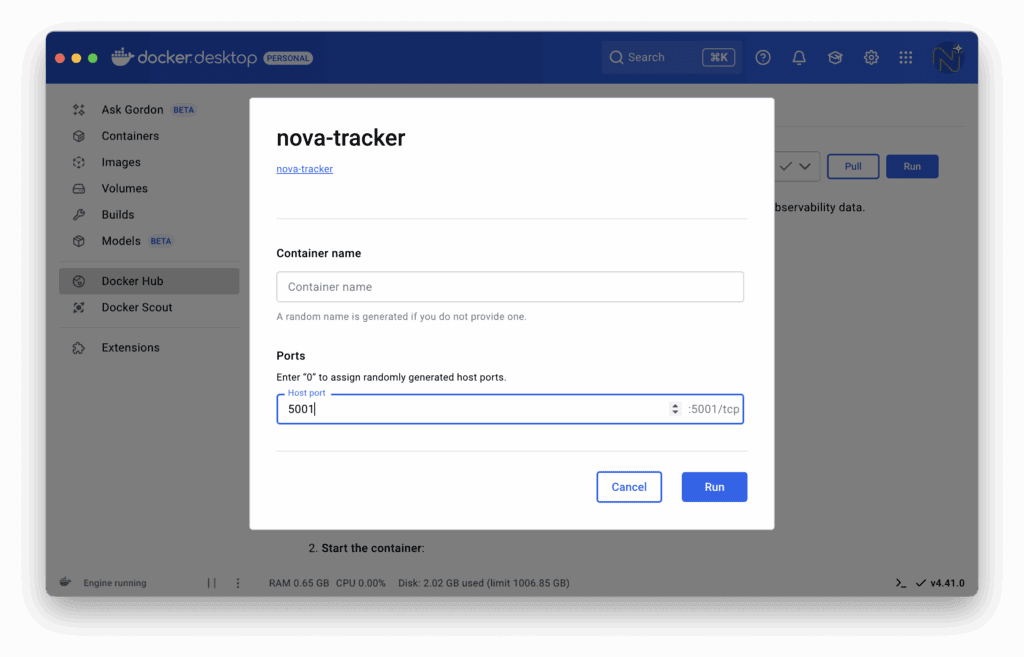
4. Access Nova Tracker:
- After clicking “Run” again you should see a window with the log of the nova app.
- Open your web browser and go to:
http://localhost:5001 - The Nova DSO Altitude Tracker should load using default settings!
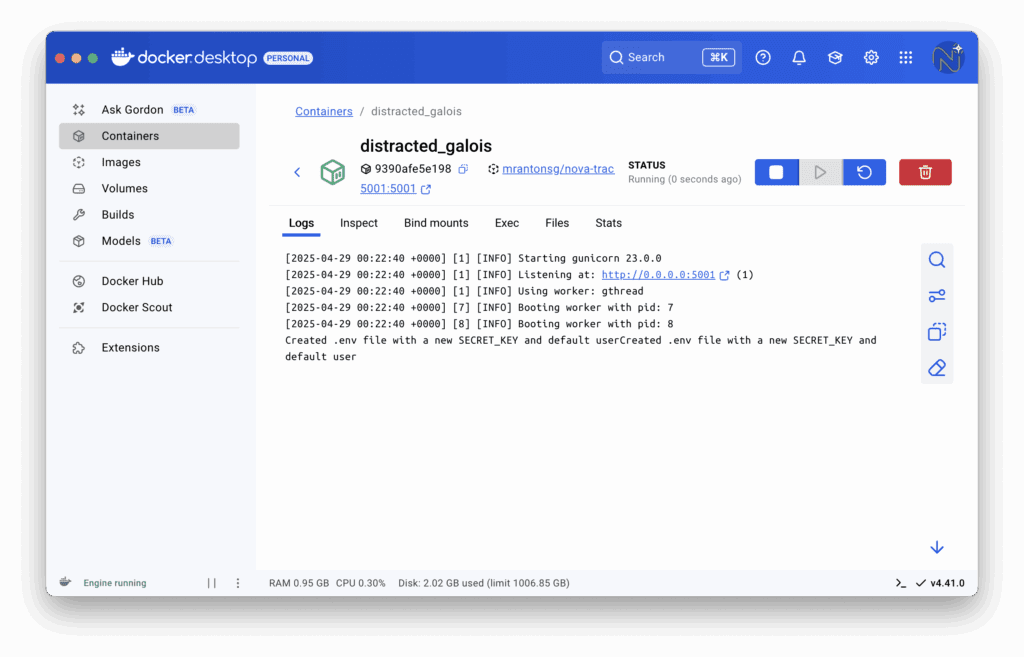
You can stop, start, view logs, or delete the container later using the controls in the “Containers” section of Docker Desktop.
Watch a short video tutorial here: